How to Add & Optimise Services on Your Google Business Profile
Some Google Business Profile (GBP) categories let you show Services. Used well, these service chips turn quick views into calls and bookings. Cafés and restaurants usually shine with Products or Menus, so this guide spotlights a sample business in plumbing. You’ll see how to plan, write, and publish services that win clicks—fast—with help from GMB Everywhere.
Please note that the option to add services are only available for certain GMB Categories. It is not allowed for every businesses.
Why Services Matter in 2025
Your services can earn taps even before someone opens your profile. A clear list also speeds Local Services Ads approvals and matches. Most of all, it answers the key question: “Do they offer this?” Clear answers build trust, spark calls, and boost bookings.
Build a Strong Service List (≈5 minutes)
Install the GMB Everywhere Chrome extension: gmbeverywhere.com → Install Chrome Extension → Add to Chrome → pin the icon
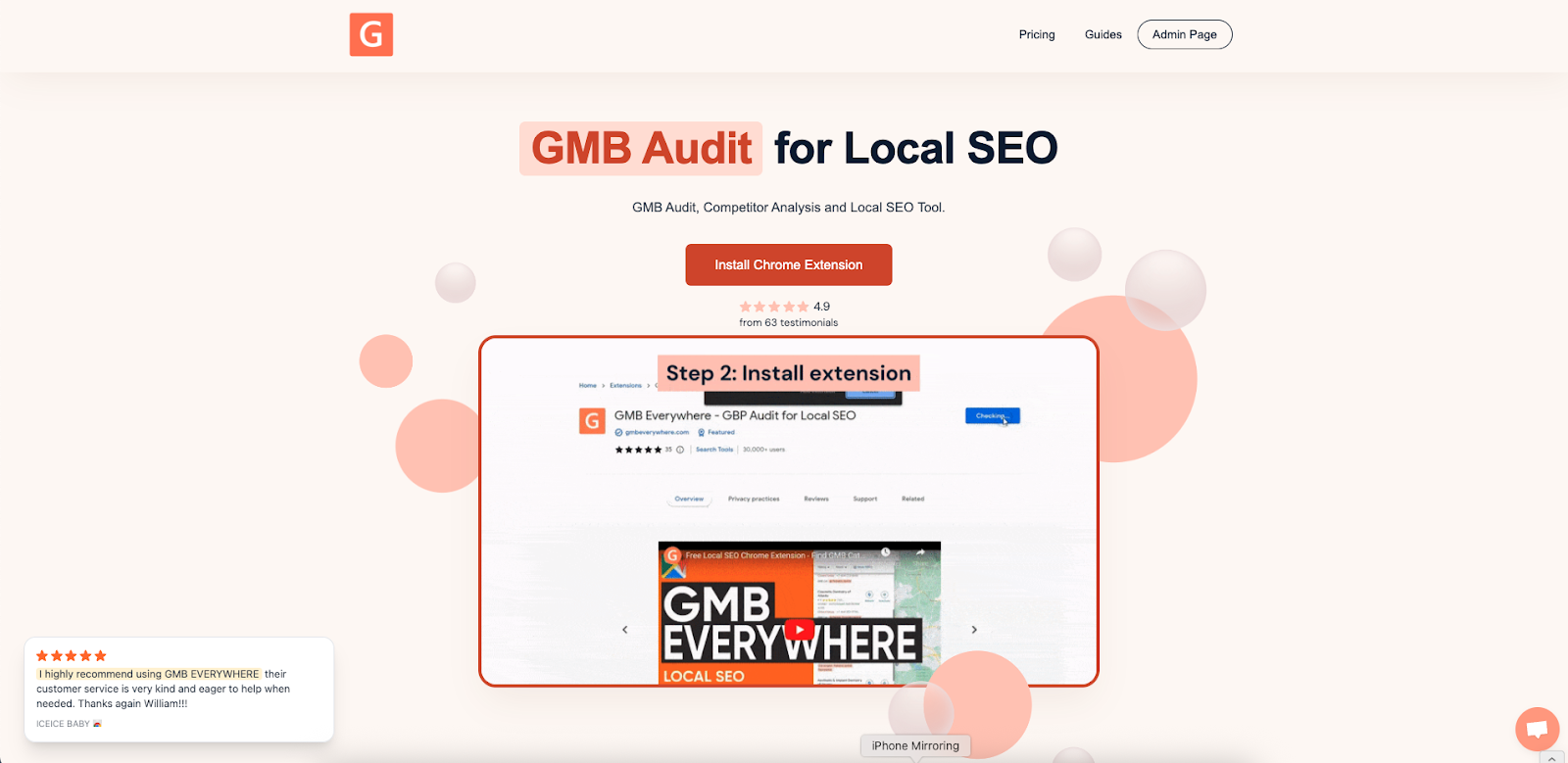
Open link.gmbeverywhere.com/ai-tools and choose Category Finder.
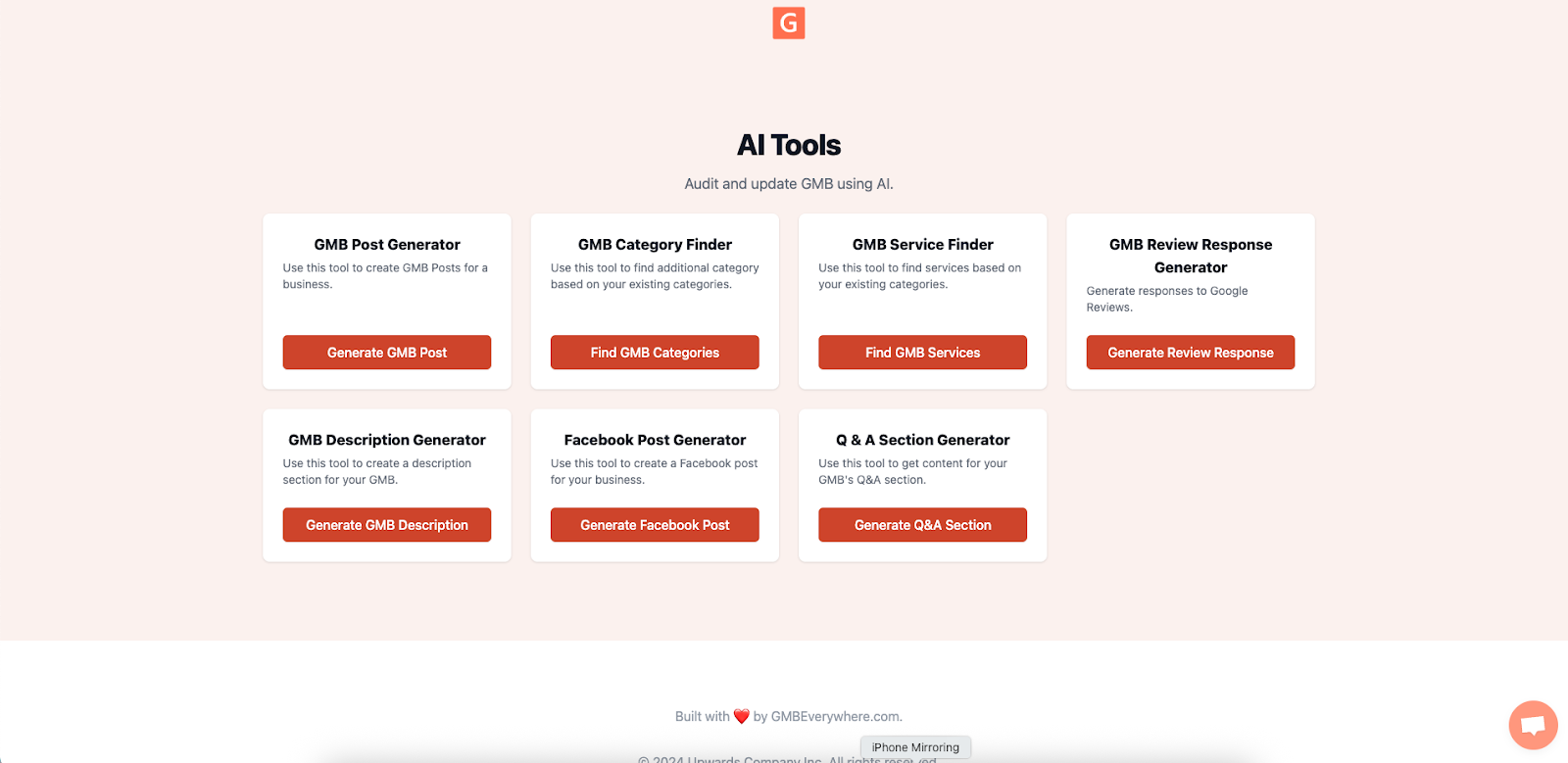
Enter your main category or core job (e.g., “Plumber”, “Emergency Plumbing”). Pick the ideas that match what you offer right now.
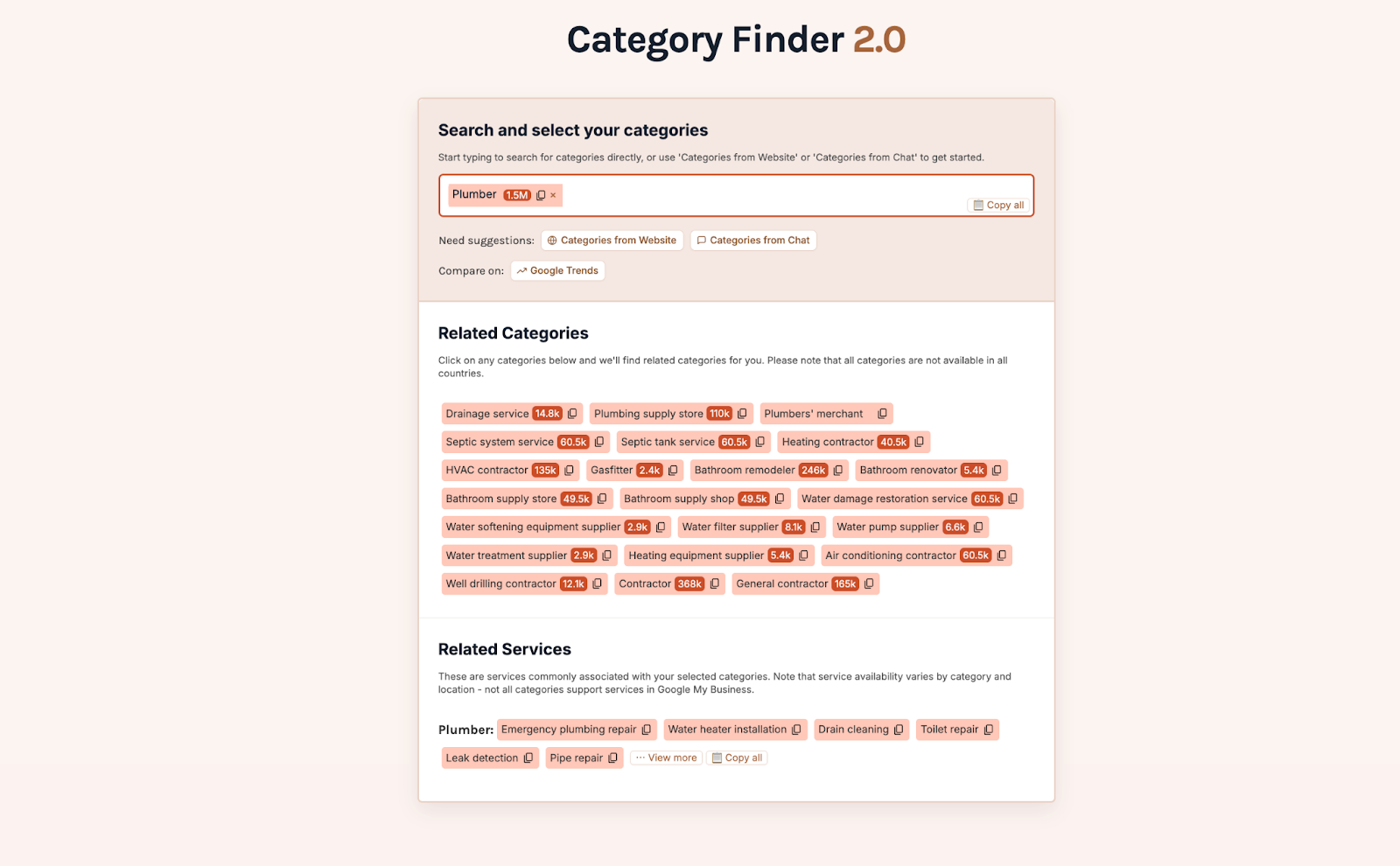
Write Titles & Descriptions That Sell (≈7 minutes)
Each service entry includes:
- Title (≈45 characters) – clear and keyword friendly.
- Description (up to 300 characters) – benefit first.
- Price – “Fixed price” or “From $…”.
Example for a plumber:
- Title: “Emergency leak repair”
- Description: “Fast, same‑day fix for burst or leaking pipes—clean work, quick relief.”
- Price: “From $2,000”
Writing tips: lead with the customer win (“Hot water back in one visit”), sprinkle natural synonyms, and read it aloud to keep it smooth and human.
Add Services in Your GBP Dashboard (≈5 minutes)
- Log in to GBP → Edit profile → Services.
- Click Add service. Paste the title, set the price, and add the benefit-first description.
- Save and repeat for 5–10 core services. A focused list loads fast and reads clearly.
Match each service with your chosen categories to keep signals aligned.
Order, Test, and Refresh for More Clicks (≈10 minutes over time)
- Place your top three money-makers first—Google shows these before “See more.”
- Run small tests each quarter: tweak one description, mark the date, then watch calls, messages, and bookings in the Performance tab for two weeks.
- Refresh prices and retire old items every quarter. Fresh info lifts trust and supports Google’s accuracy rules.
Sample test: change “Water heater install—same-day” to “Tank & tankless water heater install—same-day service” and compare call volume.
Three Common Gaps (and Fast Fixes)
- Specific titles win. “15‑minute drain inspection call” explains more than “Consultation.”
- Prices guide action. “From $…” sets expectations and encourages taps.
- Real services shine. Listing what you truly deliver today keeps everything accurate and policy‑friendly.
Check Google’s Local ranking help and photo rules here for more clarity.
Frequently Asked Questions
How many services can I list? Google sets no fixed cap. Many profiles perform best with 5–20 well‑chosen services that load quickly.
Can I include brand names (e.g., “Rinnai™ water heater install”)? Yes—licensed brand names can boost trust.
How fast do edits go live? Most appear within minutes; some updates go through a brief review.
Conclusion
Your Services section works like a mini menu that sells for you all day. With GMB Everywhere you can find real service ideas, write benefit-first descriptions, add prices quickly, and keep everything fresh. Follow this playbook, track results in the Performance tab, and repeat each quarter. Small updates stack into big gains—let your GBP Services become a top lead driver this year.


.png)
.png)
.png)
.png)
.png)
.png)



