How to choose the best Google My Business Category for your business
Google Business Profile category is one of the most important factors in the ranking of your business for a certain keyword. Infact, after the ‘Title’ of the business, this would be the most important factor.
In this guide article, we will show you ways on how to choose the best GMB Categories for your business profile.
Choosing The Best Category
GMB Categories or Google Maps Categories are important fields in GMB Profile that describe your business to people and to search engines. Choosing the right category for your business will determine your ranking in search results.
Currently, you can choose up to 10 categories for your business: 1 primary category, and rest as secondary categories. But with a myriad of categories to choose from, how can you choose the best in setting up their GMB profile?
Option #1: Search Terms
The easiest way: think of the search terms your customers will key in when searching for your business. If you are a bakeshop, then your customers will likely search for a “bakeshop” nearby. This can play as your primary category identifier for your GMB Profile.
Note that a category should describe your business, not what your business has. According to Google Business Support:
“Select categories that complete the statement: ‘This business IS a’ rather than ‘this business HAS a.’ The goal is to describe your business holistically rather than a list of all the services it offers, products it sells, or amenities it features.”
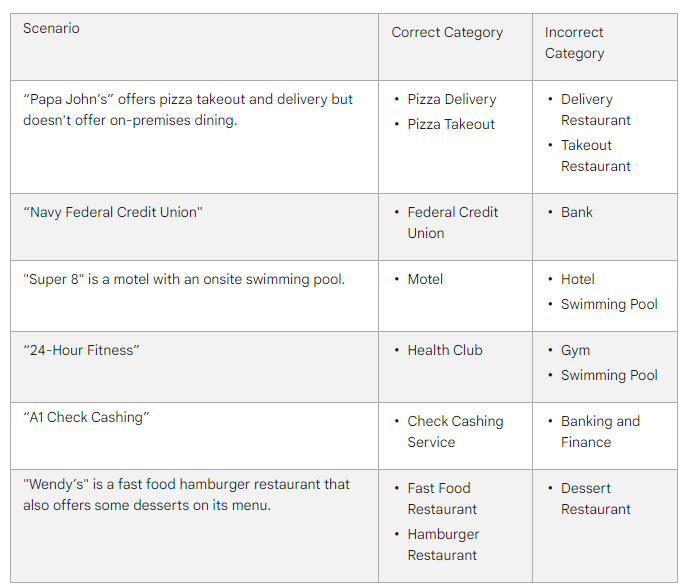
Option #2: Know Your Competitor Categories
Checking your nearby competitors' categories can also be your source in choosing what category best fits your business. By knowing your competitors’ GMB categories, you can check what is already working in the local scene and at the same time, will give you valuable insights on how to outshine the competition.
And there is no better way to check your competitors' GMB categories other than using the GMB Everywhere Chrome Extension. This easy-to-use Chrome extension provides valuable insights on your GMB profile, audit links, GMB post audits and yes, it can also show your competitors GMB categories.
To do this, you will need the GMB Everywhere Chrome Extension installed on your Chrome browser. Just go to gmbeverywhere.com, and click the Install Chrome Extension button
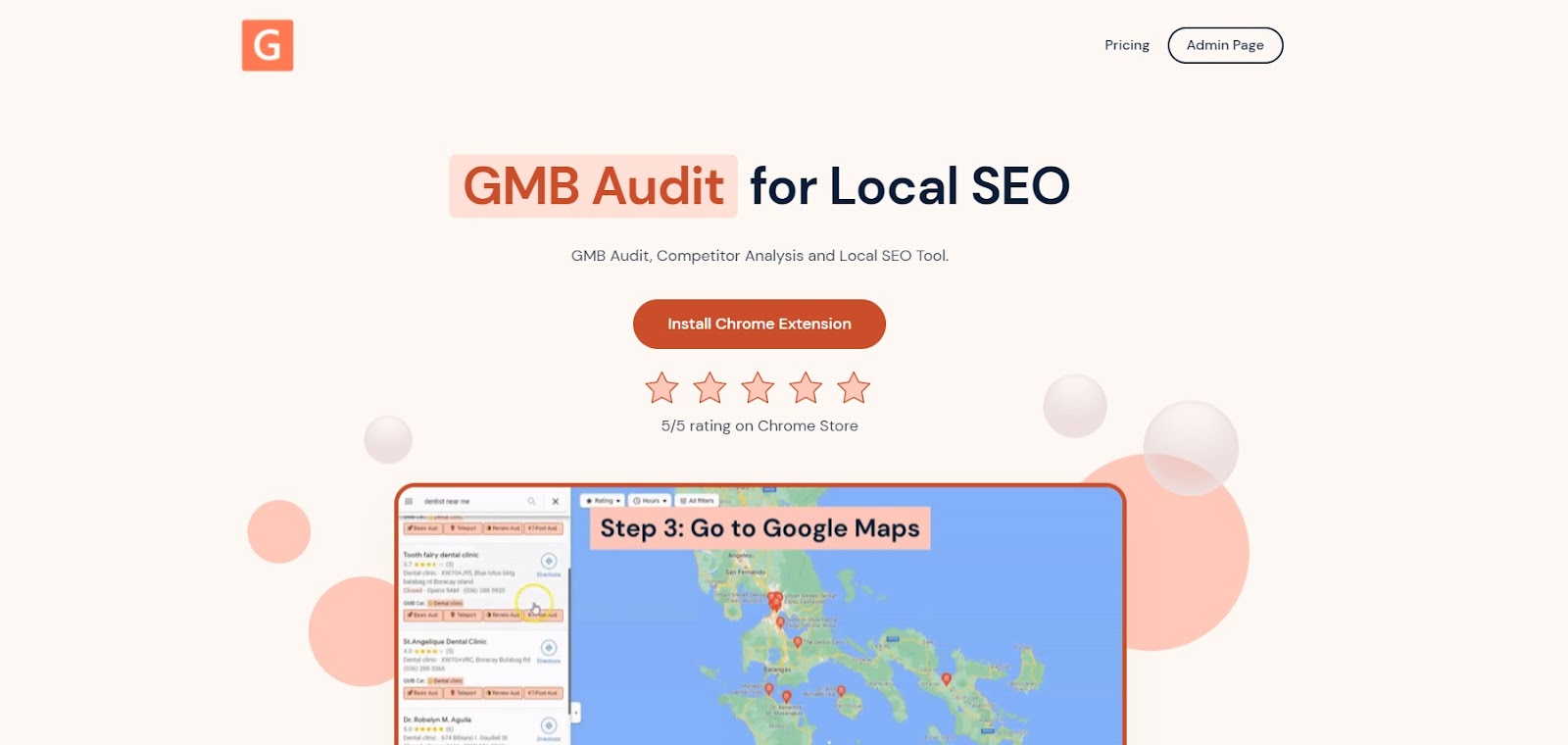
After successful installation, head to maps.google.com and search for the term related to your business nearby. Say you are a dental clinic, you can search for “dental clinic” in the search box on the left side pane to display all the relevant search results in maps.
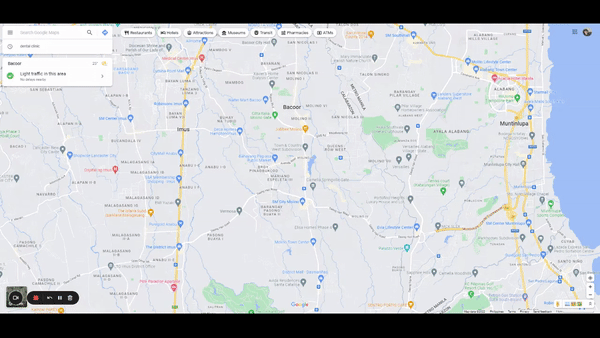
Related businesses, or your competitors, will then show up in the search results. On the left side pane, you will see the categories of their business profiles just below their business details. See the GMB Category field.
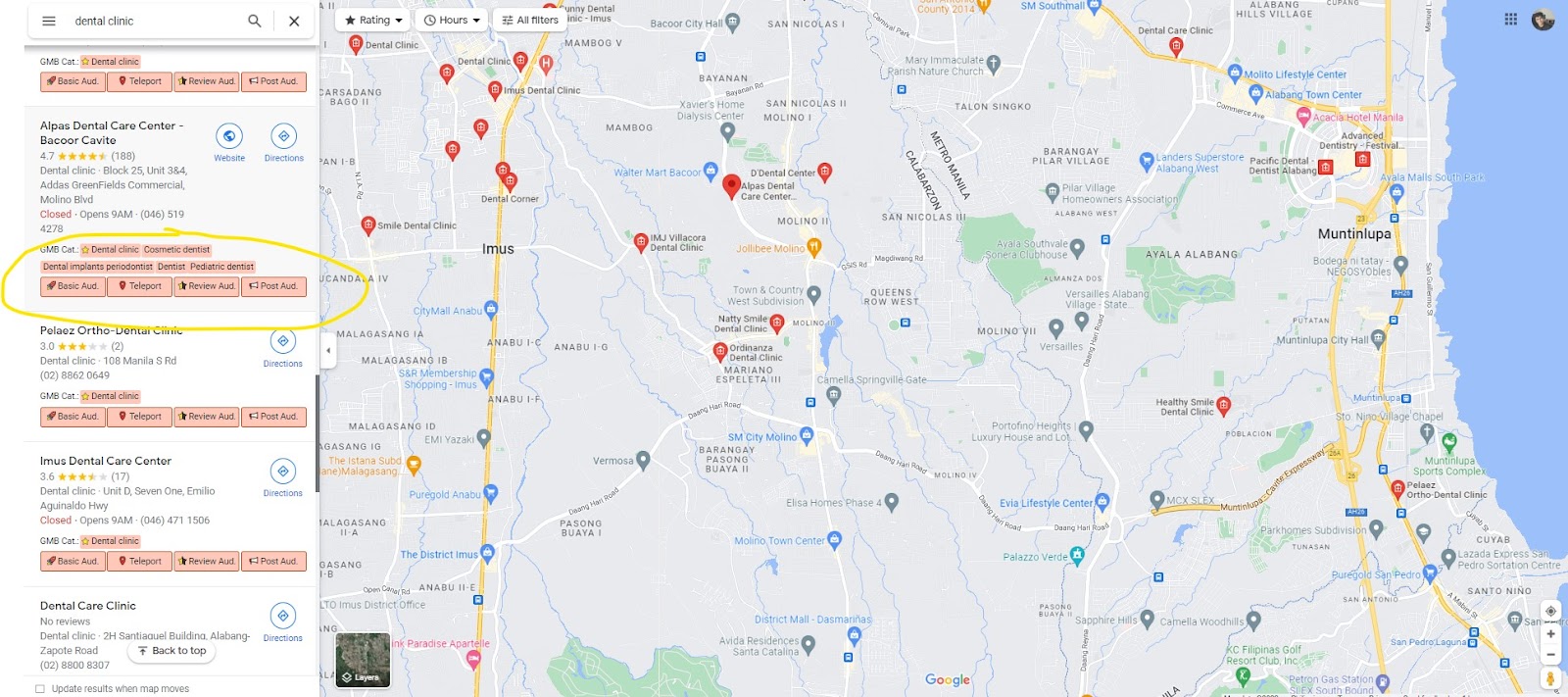
Video description
Conclusion
Your GMB Category will make or break your business ranking results. That’s why it is of utmost importance to choose what categories will best identify your business to make sure that customers will find your business on top of the competition.
Checking out more local SEO tips? See our guide articles for more.


.png)
.png)
.png)
.png)
.png)
.png)



