How to create the Google Review link for your business
In this guide, we will show you how to check your Google Review link so that you can request feedback from your customers and spread the word about your business online.
Why Google Reviews Matter?
According to a study, 9 out of 10 consumers think that an online review is as important as a personal recommendation. Furthermore, customers are likely to spend 31% more on businesses with “excellent” reviews, and 72% of the people say that positive reviews make them trust a local business even more.
Google Reviews provide useful information and help businesses to stand out. Reviews page can be seen on the business profile in Google Maps, and Google Search. I also has a big influence on rank of your business at a particular area.
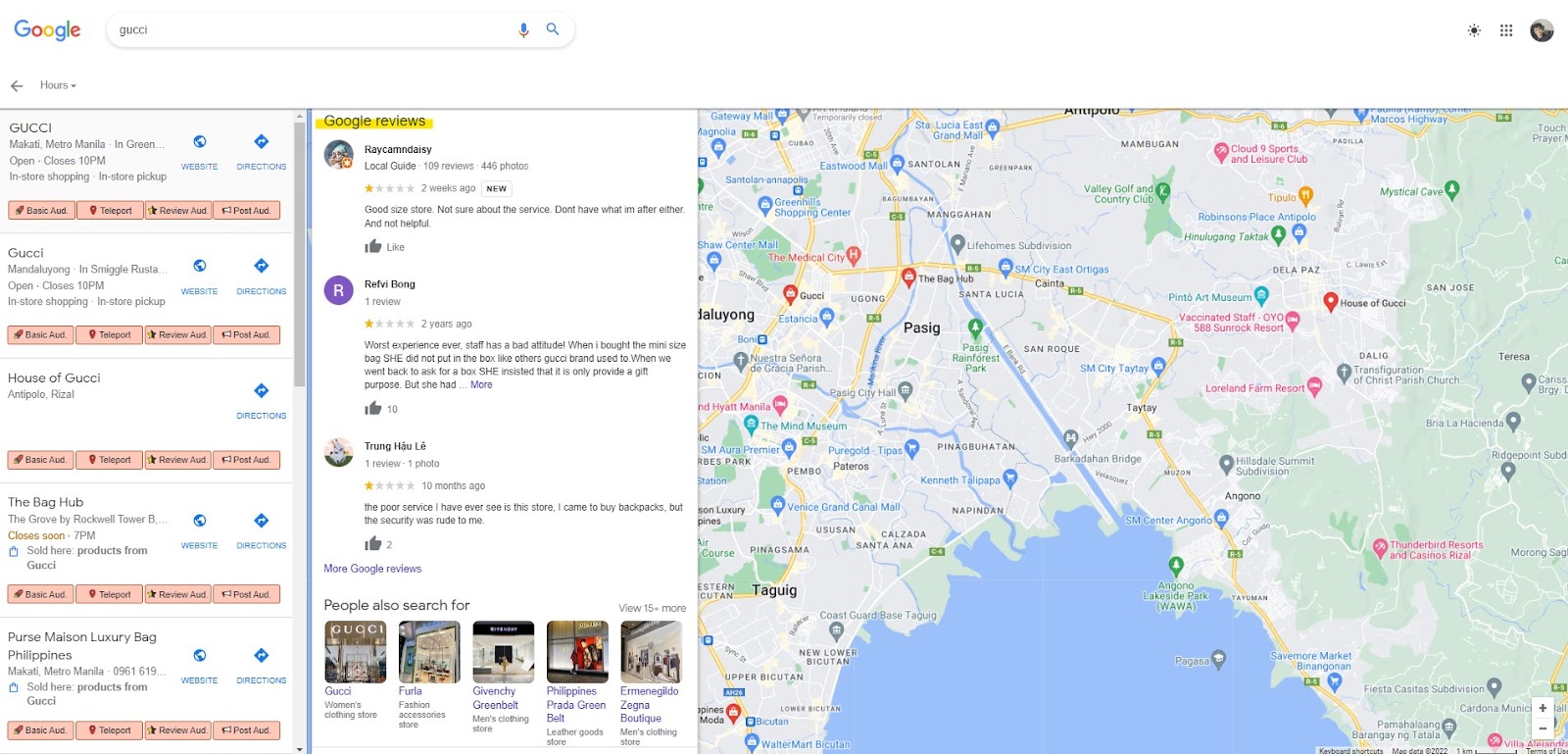
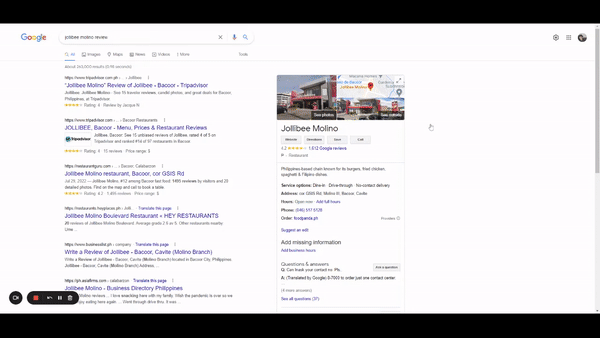
By knowing and sharing your Google Review link, you can solicit feedback from your customers to build a more solid online presence through authentic and good reviews.
Find Your Google Review Link with GMB Everywhere Chrome Extension
WIth GMB Everywhere Chrome extension, you can easily find your business’ own Google Review link. GMB Everywhere Chrome Extension is a lightweight and easy-to-use Local SEO Tool that can also provide valuable insights for competitor analysis and GMB audits.
One of the audit types we have is the Basic Audit. Included in the Basic Audit feature, Google Review link can be copied and shared to your customers so you can share the word about your products and services.
To do this, you will need the GMB Everywhere extension installed on your Chrome browser.
Step #1: Install GMB Everywhere Chrome Extension
Head to gmbeverywhere.com, and click the Install Chrome Extension button.
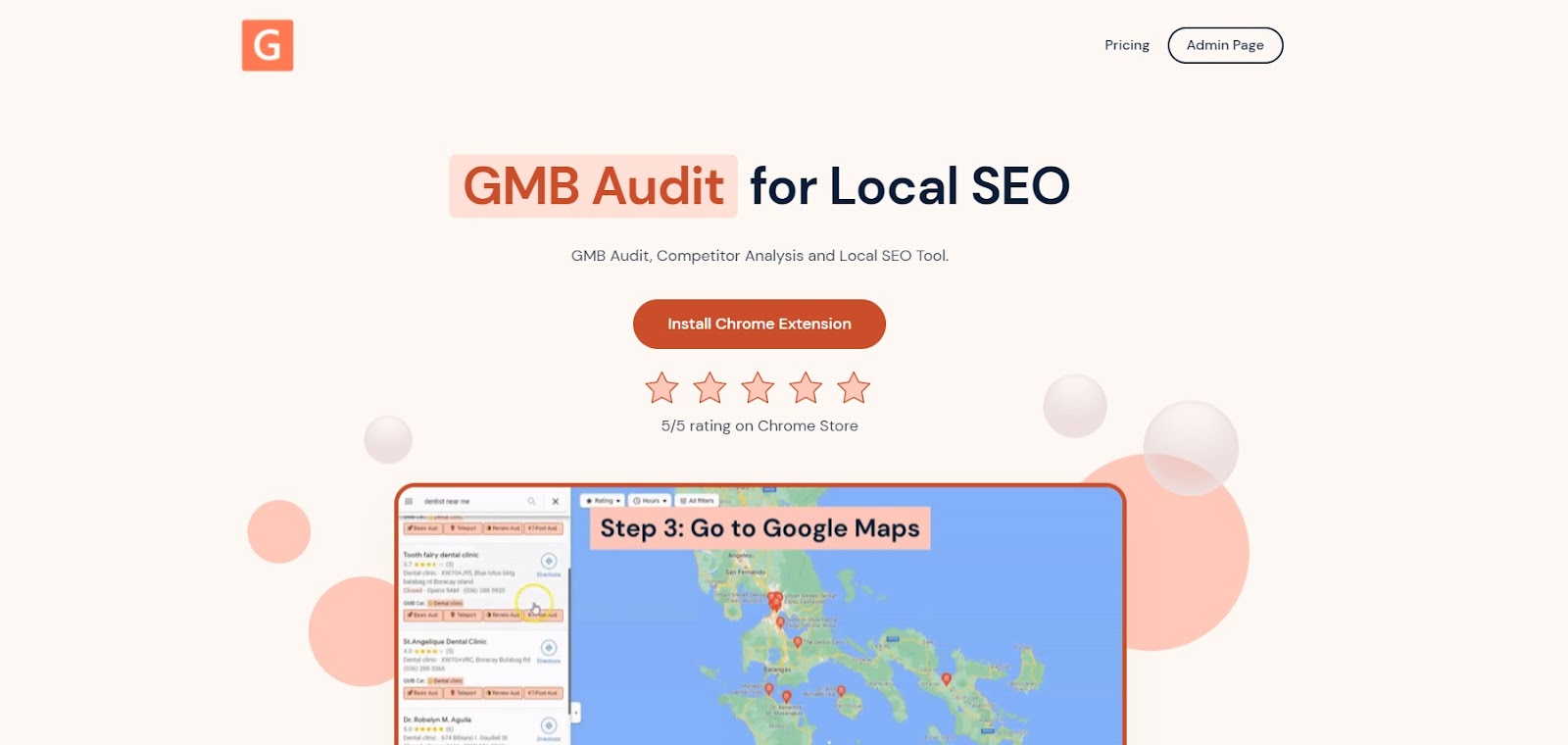
Step #2: Search for your business
After successful installation, go to maps.google.com and search for your business. On the left side pane search results, you can see the GMB Everywhere buttons. Click the Basic Audit button.
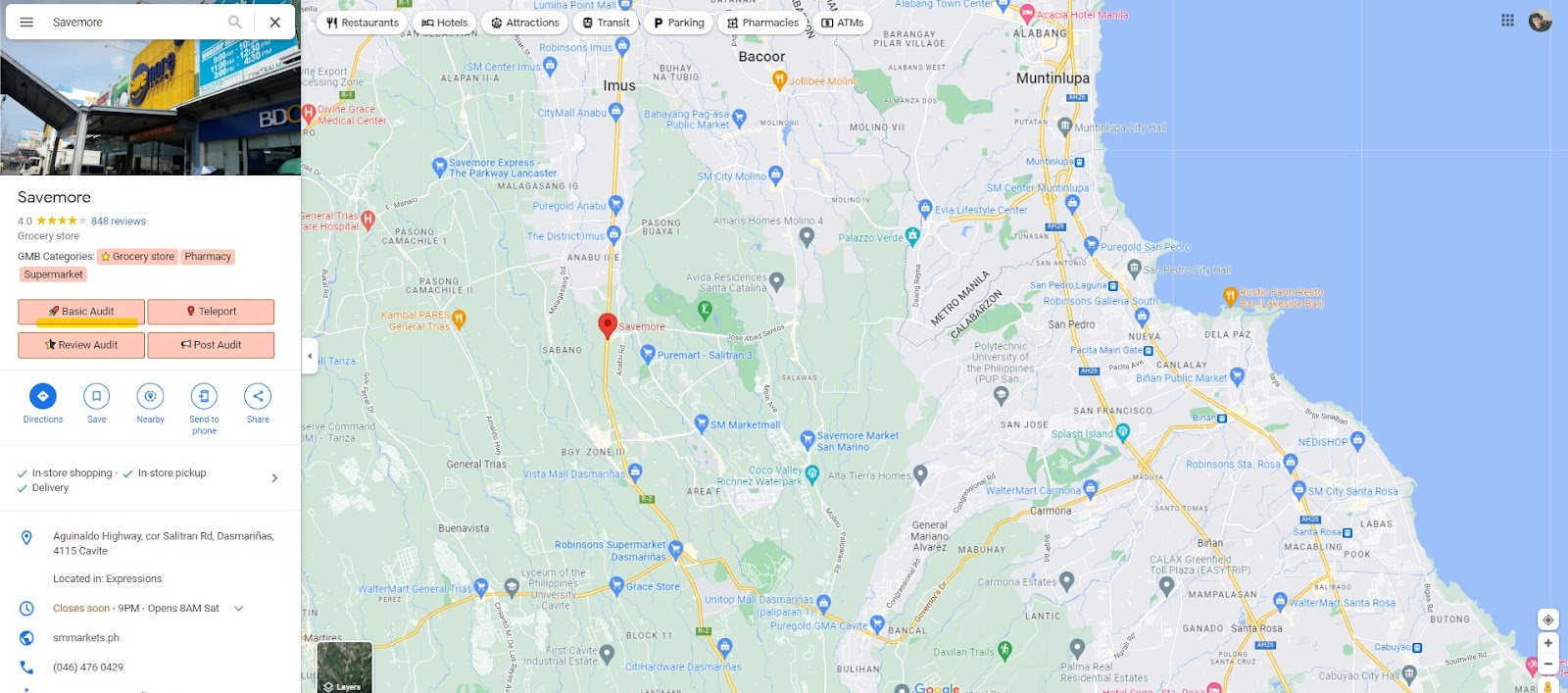
Step 3: Check The Request Review Link
Clicking the Basic Audit button will open a new tab to display the audit insights of GMB Everywhere for a searched business. This includes the Business Profile information and audit links of the business.
On the top section, you will see the Review Request Link which contains the Google Review link for the business profile.
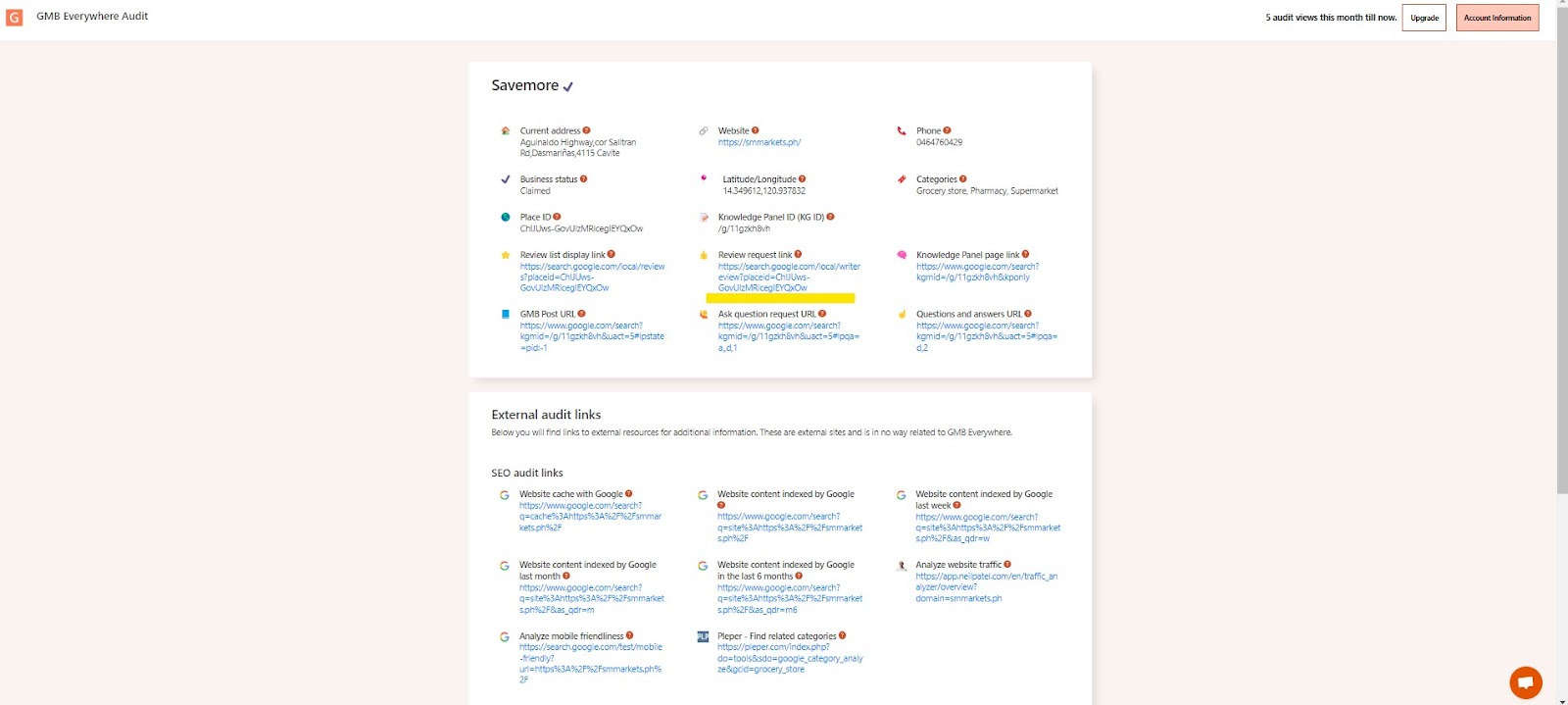
Clicking this will redirect you to the create review page of Google.
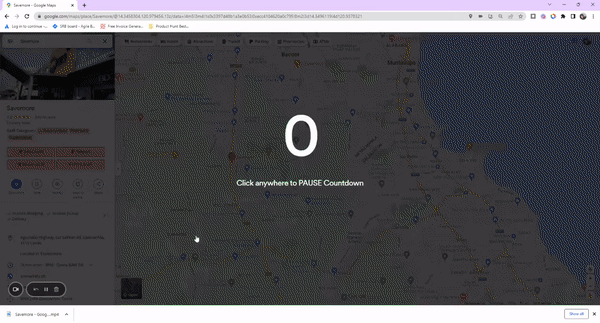
You can copy this link and send it to your customers to request a review. Furthermore, you can also include this link in your business emails, chat interactions, and receipts to make sure that your customers won’t miss giving feedback for your business.
Video description
Conclusion
Reviews are a powerful tool to build brand trust and knowing your business’ Google Review Link, you can solicit feedback from your customers to further improve your engagement and online presence.
Wanna know more about this lightweight Chrome extension? Check out our guide articles for more awesome features.


.png)
.png)
.png)
.png)
.png)
.png)



