How to see Your GMB Ranking at a Particular location?
Ever wondered how the people are seeing your business when they search via Google Maps? Are they seeing your business on top results?
In this guide article, we are going to show you how to see your GMB ranking at a particular location.
Local Ranking Matters
As a business owner it is important to know how you rank locally to make sure that you are being seen whenever potential customers are searching for related terms.
According to Google, local results are being displayed across Google in places like Maps and Search whenever someone searches for a business or place near their location. One may find local results if you search for “dentist” from a mobile device, and Google will show all nearby dental clinics and dentists in the area.
Furthermore, there are three (3) factors that affect the ranking of a business locally:
- Relevance: refers to how well a local Business Profile matches what someone is searching for.
- Distance: considers how far each potential search result is from the location term used in a search.
- Prominence: how well known a business is. Famous museums, landmark hotels, or well-known store brands are also likely to be prominent in local search results.
Know Your Local Rank With GMB Everywhere
Using the GMB Everywhere Chrome extension, you will be able to see how your business ranks locally, so you'll find insights on how to improve your ranking. On top of that, you can also check your GMB Information in one glance, and check your competitor’s strategy for your advantage.
To use this, you’ll need the GMB Everywhere Chrome Extension installed on your Chrome browser. Just head to gmbeverywhere.com and click the Install Chrome Extension button.
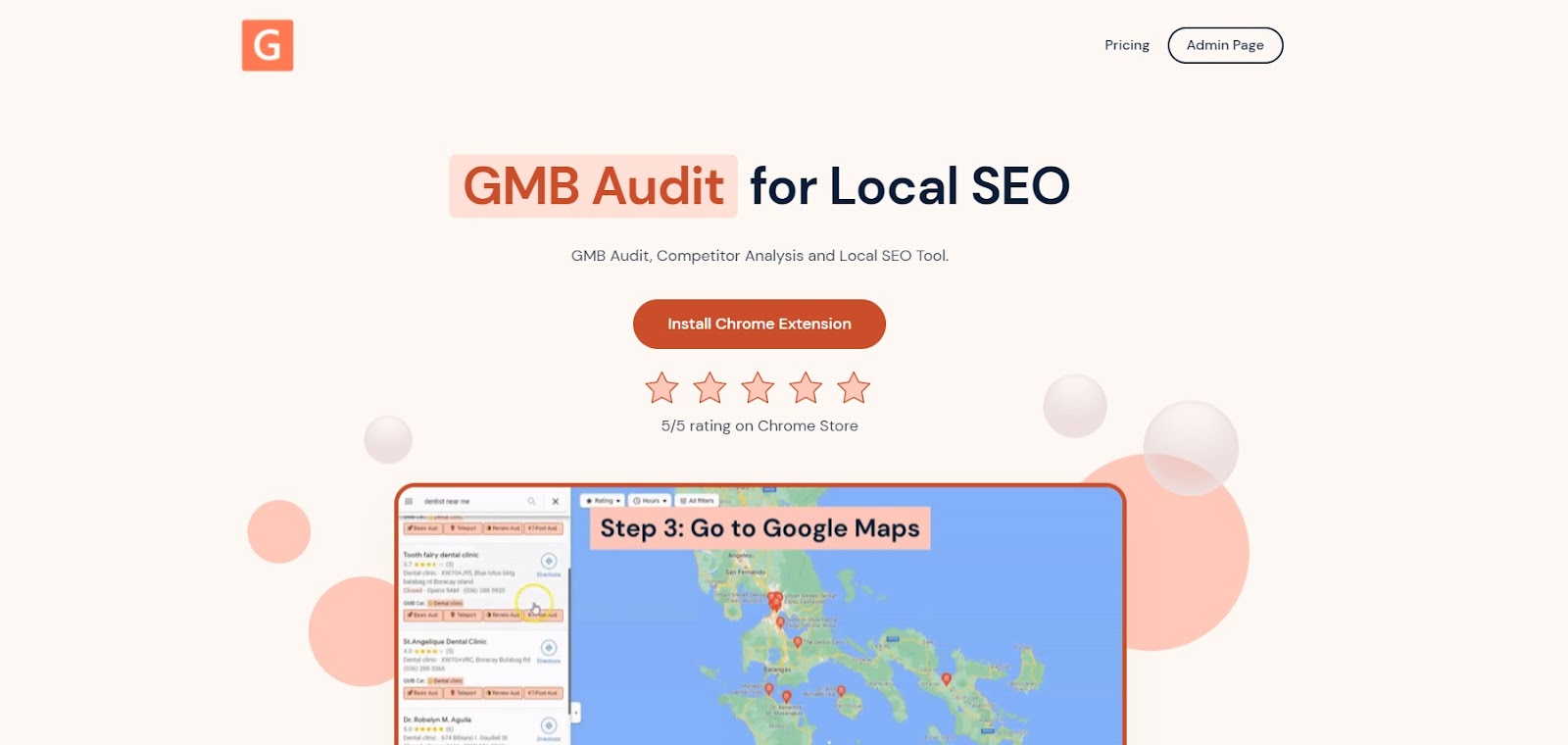
You will be redirected to GMB Everywhere Chrome Page and click Add To Chrome button.
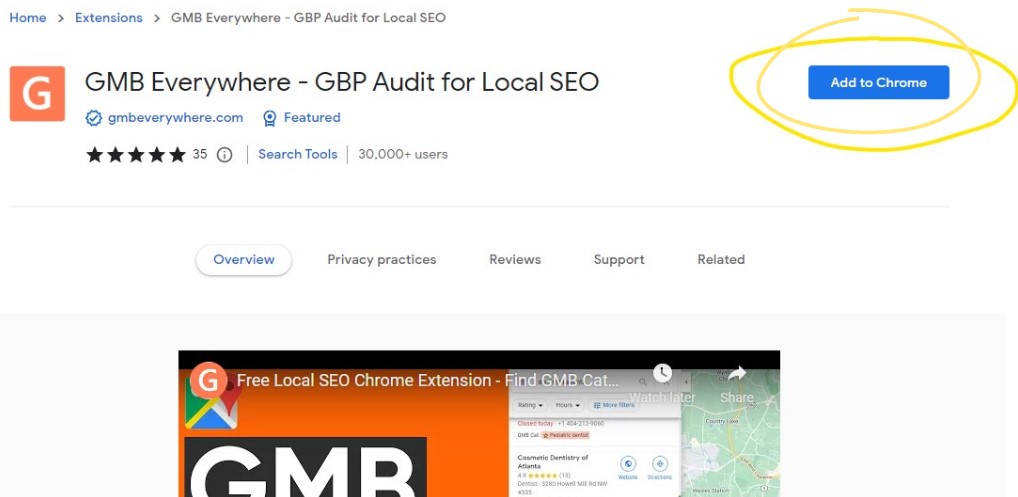
After successful installation, go to maps.google.com to search for the business.
Search for the business on the left hand side of the page. After that, click the Teleport button on the search results pane.
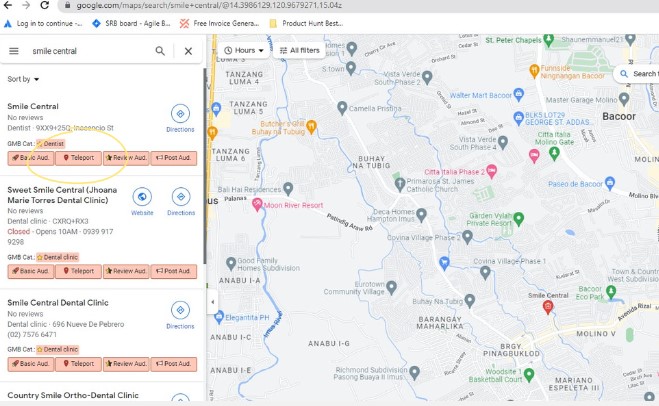
Clicking this button will open a new tab for the GMB Everywhere Teleport page. On this page, enter the term your customers will likely use to check similar businesses of yours via Google Maps.
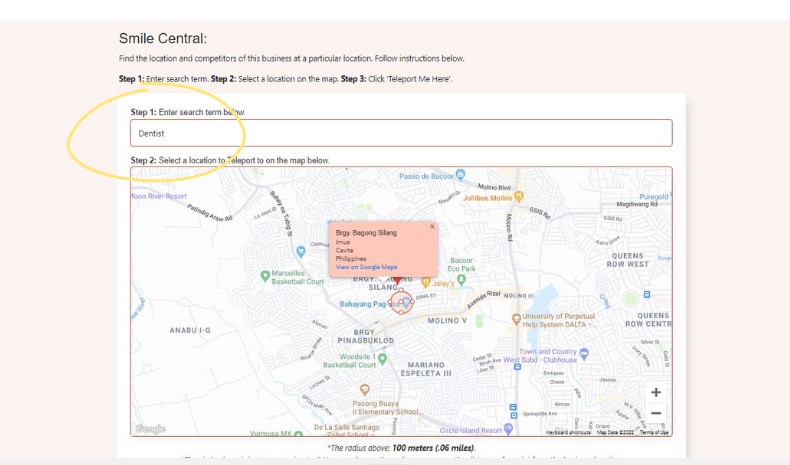
After that, place the location pin on the area you wanted to have the search for.

After setting it up, click the Teleport Me Here button
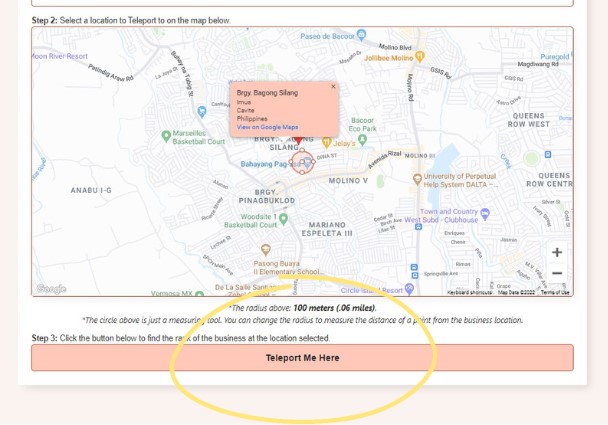
GMB Everywhere will analyze local ranking based on the search term and location of the business. After page loading, the Teleport page will show you results on how your business is ranking based on the search term and location set.
On the middle part of the screen, you’ll see the label indicating your rank number within the area of search. In this example, the business we used ranked 1 within the area.

On the ride hand side, you will see the list of all businesses that came up with the search term and location. In this part, you will also see how your competitors are doing in terms of local ranking within the specified area.
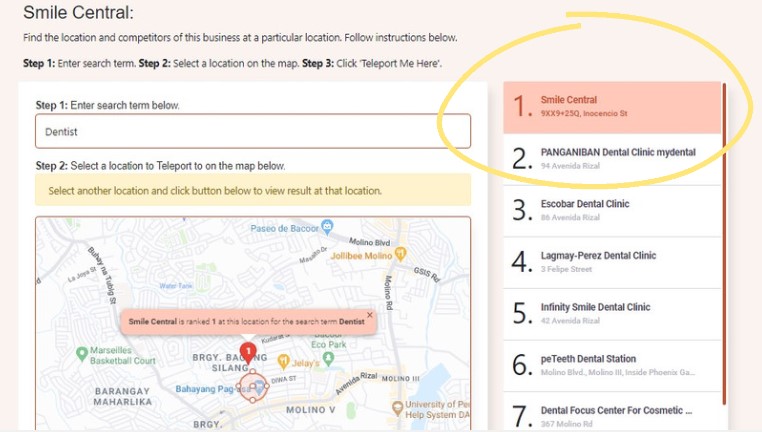
Video Description
Conclusion
Knowing your local ranking with the GMB Everywhere Chrome extension will give you a fresh perspective on how to improve your presence online. With these insights, you can check some improvement on your SEO and GMB profile to ultimately outshine the competition.
Want to know more ways how GMB Everywhere can help your business? Check our guide articles section for more awesome features.


.png)

.png)
.png)
.png)
.png)



